Suuntolink - USB Drivers doesn't work
-
Hey guys,
Suunto link won’t recognize my Suunto Zoop Novo and asks me to insall the FTDI drivers everytime, even though it’s done already.
When looking in Device Manager, I see an error :
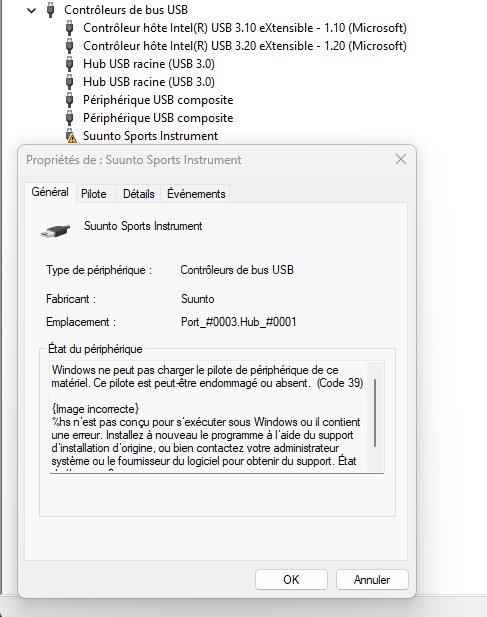
Which translates to :
"Windows cannot load the device driver for this hardware. The driver may be damaged or missing (Code 39).{Invalid image}
%hs is not designed to run under Windows or contains an error. Re-install the program using the original installation media, or contact your system administrator or software supplier for support. Error status: 0x"I’m running a fully updated Windows 11 pro version, it’s a personal computer with no apparent restrictions.
I’ve seen this post on the forum which issue seems to be related, mentioning a security settings that needs to be adjusted but no solutions has been given:
https://forum.suunto.com/topic/8675/suuntolinkAny ideas ??
Thanks
-
I isazi moved this topic from Suunto app - Questions & Feedback on
-
@flo_783 I don’t know much about diving devices, but shouldn’t you use a different tool than Suuntolink?
-
@flo_783 I’m not sure if this is your problem, but Windows 11 “Memory integrity” option may block old drivers that are not compatible:
FTDI driver for Zoop Novo is probably not compatible with Memory integrity option, the only workaround would be to disable Memory integrity.
@isazi SuuntoLink is used for syncing dive logs to Suunto app, I think DM5 only synced dive logs to Movescount.
-
@Raimo-Järvi Thank you, this is exactly my problem.
I checked and the “Memory integrity” option was activated.I tried deactivating the option and the driver loads properly, my Suunto is now recognized by Suuntolink and DM5.
In order to activate the “Memory Integrity” option back, you’ll have to unistall the drivers (but you can keep both Suuntolink and DM5)
It’s not ideal but at least I can sync my dives now.
Thanks a lot for your help
@isazi Actually I’m using both and this driver issue impacts both DM5 and Suuntolink sync.
THey actually serves different puroposes.
Suuntolink link will sync dives with the Suunto account and have the dives in the suutno mobile app
DM5 will sync dives in the app showing more details on the dives. -
Hello guys!
I also bought a brand new Suunto Vyper Novo, and a data cable. I already installed DM5 and the drivers. Cable is working (shows up as COM5: under devices). However, when i connect to Vyper Novo, computer turns immediately to data transfer mode, but DM5 can’t find it. The computer already have dives to download, battery is ok too. I made a photo from info screen, if it helps. OS is Windows 10, and contacts are clean. I tried with Subsurface and SuuntoLink too, same problem. I also noticed when i click download in subsurface, a single pixel appears for several seconds near the cable connector.Please help me with this issue.
Thanks.
-
You could try installing the ftdi driver from here:
https://www.ftdichip.com/old2020/FTDrivers.htm
Get the ones for D2XX. Do not download the drivers for D3XX, the won’t work. -
@zanxion thanks for the idea, but this is not a driver problem. I’ve already checked with external serial software, and verified the signals on the cable’s end.
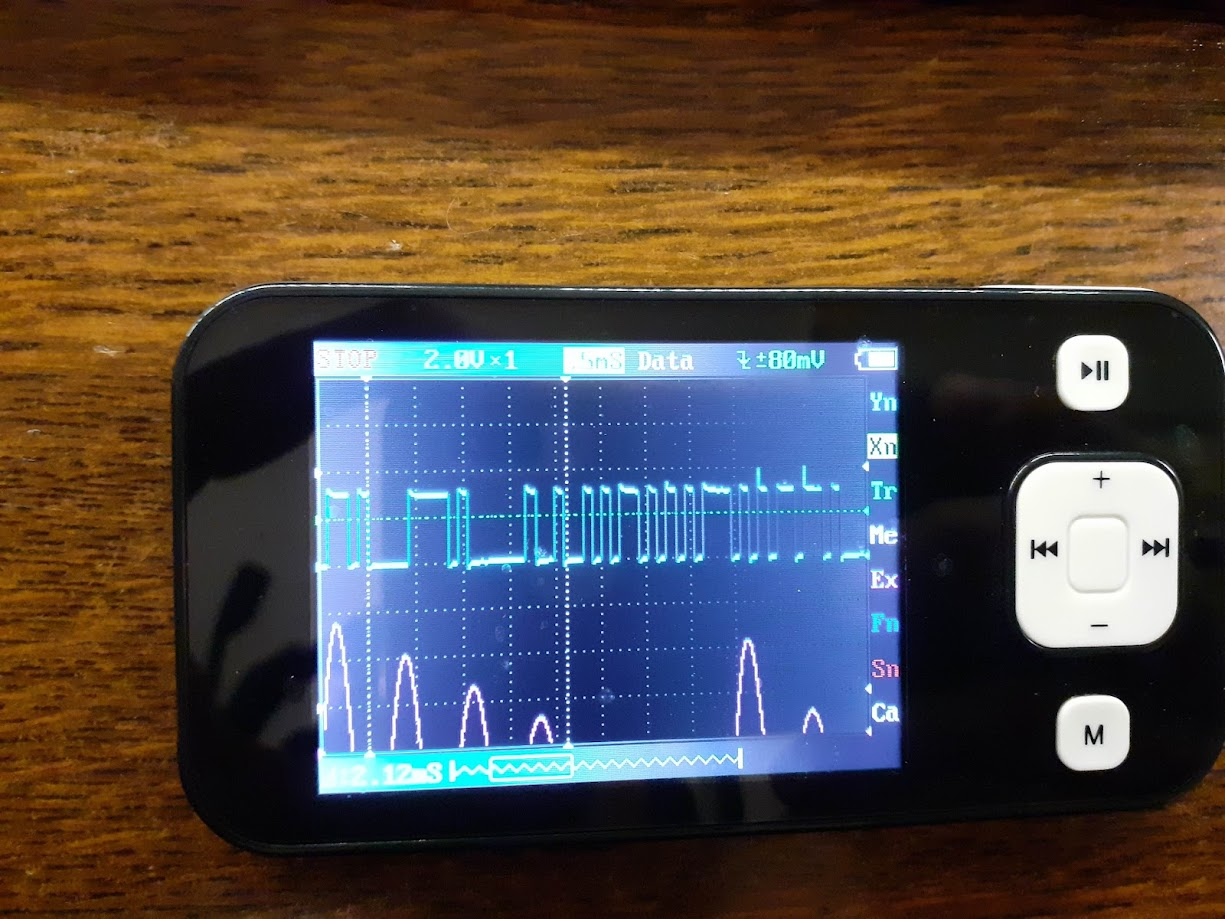
-
@HA5MI Can you post a screenshot of Driver page in Windows Device Manager’s device properties dialog? To confirm which exact driver it’s using.
You could also click “Send logs to Suunto” in SuuntoLink and send me the log ID, that may give some information about the problem.
-
@zanxion As far as I know, standard FTDI driver doesn’t work with Suunto devices in Windows, that’s why DM5 and SuuntoLink include a Suunto specific driver.
-
@Raimo-Järvi sure!
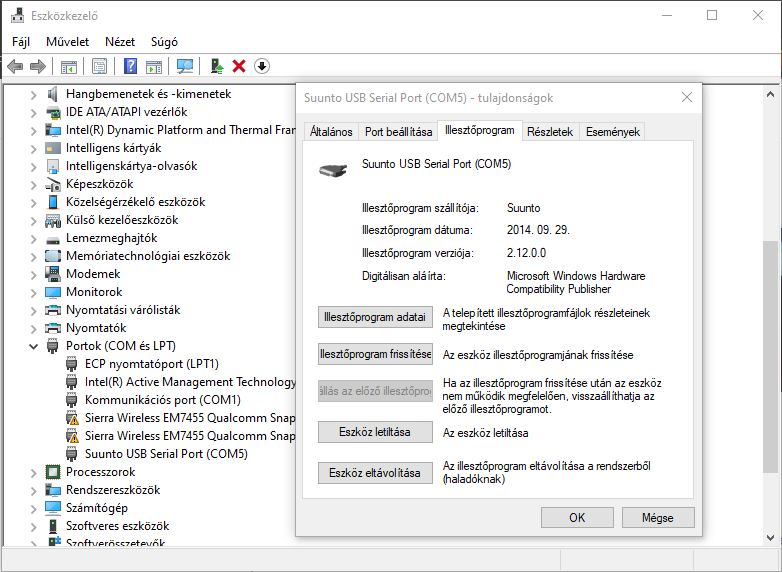
I click on send log, and got failed to send diagnostic logs error

my email is tata81@gmail.com was entered to the input field. -
@Raimo-Järvi i was purged all drivers from my windows, and let DM5 install it’s own driver.
-
Hi there, finally i have the solution! Somehow, the cable was defective. I visited an instructor near me, who has a D6i novo. We tried every possible connection with the 2 computer, 2 cable, and 2 laptops, and turned out the only faulty item is my cable. Just ordered a replacement, and problem solved (hopefully).
-
@Raimo-Järvi said in Suuntolink - USB Drivers doesn't work:
@HA5MI Can you post a screenshot of Driver page in Windows Device Manager’s device properties dialog? To confirm which exact driver it’s using.
You could also click “Send logs to Suunto” in SuuntoLink and send me the log ID, that may give some information about the problem.
thanks
-
This worked like a charm, I had the same issue, followed these steps and worked perfectly right after a the restart:
https://support.microsoft.com/en-us/windows/device-protection-in-windows-security-afa11526-de57-b1c5-599f-3a4c6a61c5e2 -
Updating the thread as I’ve encountered another issue.
Deactivation of Core Isolation / Memory Integrity (suggested by Raimo Järvi) is still working:
https://support.microsoft.com/en-us/windows/device-protection-in-windows-security-afa11526-de57-b1c5-599f-3a4c6a61c5e2However, Uninstalling the drivers simply within Windows 11 is no longer enough to activate the Memory Integrity back.
This linked helped me do it:
https://www.minitool.com/news/ftdibus-sys.htmlSteps to do it:
-
Go into Windows Security, Try to activate the memory integrity, when that fails click on the “details” option available to you. You will find the driver causing problem.
In my case it was the FTDI bus driver with “OEM61.inf” -
Open Command Prompt as Administrator and type the 2 following commands
dism /online /get-drivers /format:tablepnputil /delete-driver oem61.inf /uninstall /force(make sure to replace the oem61.inf if needed, you will have the full list of drivers after the 1st command)
Uninstalling properly this driver allowed me to Activate again the Memory Integrity.
-
-
Hey,
I know this post is kind of old, and I might be a bit nosy replying here. However, I was hesitant to disable my security options for Core Isolation since it’s there for a reason, and it was causing the error Code 39.I found a solution that worked for me and created another thread with a step-by-step tutorial. The key is to update the USB Serial Converter driver without modifying the port driver. This also prevents the issue where SuuntoLink doesn’t detect the device at all —something Raimo Järvi mentioned—because SuuntoLink (as well as DM5) only communicates with the port driver, which works well with the updated Serial Converter.
I hope this solution helps anyone who comes across this old post!
https://forum.suunto.com/post/163005
Have a great day!