First experience... ever
-
Got a new S7 today. It’s my first Suunto. And it’s insanely hard to start using. Mind = explode.
After a full day playing with the watch inbetween doing daytime stuff I wrote down what I pieced together after pushing buttons, swearing at Google, and watching what YouTube videos seemed helpful but weren’t. The reviews out there are equally useless at telling you how to do basic stuff like download a watch face.
Anyway, this is what I’ve discovered so far (if you can forgive me for the scribbles - I hand-write notes on my phone) -
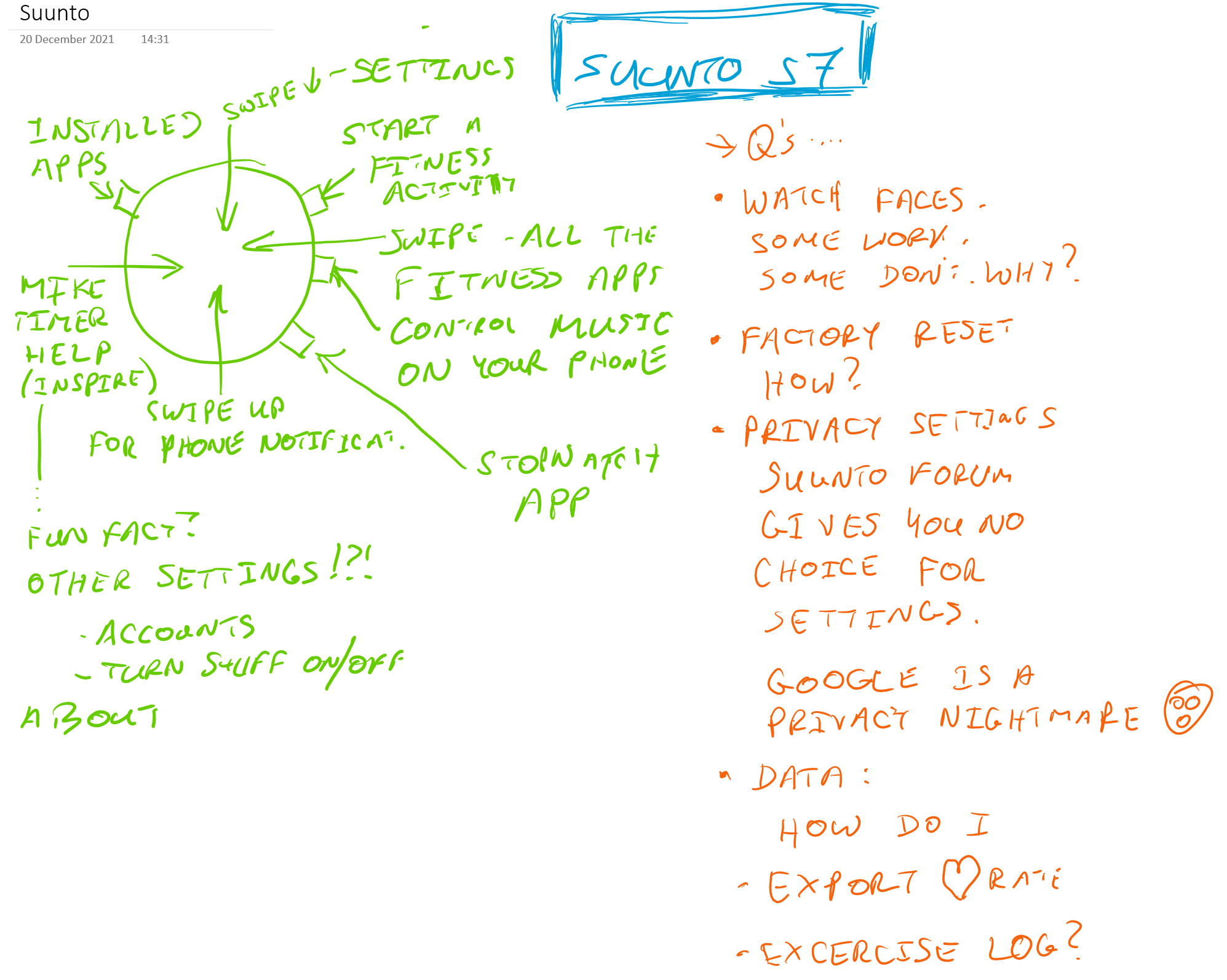
Some things still have no solution - like watch faces that just. Won’t. Install. And how to get rid of them, or the placeholder error message where the watch face should be. And, importantly, how to export the raw data generated by the watch. Is this even possible? If I lose my watch to I lose all the data I’ve collected?
How is this data affected by health data governance legislation (geography, sharing with third parties with/without permission, etc.)?
Is there a guide for dummies? It’s insane - I write software, and have encountered more varieties and types of hardware than I can shake a stick at, but this one (in particular Wear OS - the S7 is easier but still harder than it needs to be) is like a brick wall from a usability perspective.
Many thanks, in advance,
Mike
PS. Why does this forum insist on desktop notifications? It’s a web site. I don’t want it anywhere outside the nice, safe browser I have for it…


-
@michaelw
have you tried this? https://www.suunto.com/en-gb/Support/Product-support/suunto_7/suunto_7/ -
@freeheeler thank you I have indeed not see that!!
I’ll have a

-
@michaelw
You watch diagram:
swipe left to right brings up wear os’ version of Google Now.
swipe right to left brings up tiles - depends on what you load onto as to what is there. By installing apps etc you can end up with additional tiles. But yes this is one of the best and quickest methods to get into your suunto info via the suunto tiles.
Music button - there is an option under settings to change what that button does, so you could link it to something else if you want.
Watch faces have complications/data - those little generally round circles that show steps/date/weather etc - depending on watch face you can change them and on some when pressing the complication its a link to that data, and or you can link it to something else i.e. press on weather complication and will bring up weather tile, or on some you can link it to something else, so when you press on weather it brings up your agenda (for example).Watch faces - long press on watch face - that will then bring up watch face selector/adjust watch face. Swipe sideways to scroll through current watch faces - press on plus sign to add an installed watch face to current watch faces. At the bottom of a currently selected watch face there should be a cog (settings) to enable you to adjust the watch face if the developer allows that.
Some watch faces will require an installed app on your phone to work and you may have to change settings on your phone rather than on the watch face. Then some watch faces will require you to install an app (i.e. facer / watchmaker) and then the watch faces run these these apps. To install a watch face using these you have to go and select the facer app as your current watch face (just like you select any watch face), and then use the facer app to select the facer watch face you currently want it to show. The settings for these watch faces all tend to be through the app. But really any watch face on the wear os store should be able to work on the suunto. I think that its probably just a case of you needing to press the + sign to add it to current watch faces and then selecting it (to remove from current watch faces I think its swiping it upwards removes - note this doesn’t uninstall it). Note that those watch faces requiring a phone app means you have to install on the phone and on the watch itself - dual install.
Best watch faces tend be on the wear os store and search “3100 watch face”. Marine Commander is one of the best watch faces around with some of most customization. Note that using a non-suunto watch face can increase battery usage, and some of them can be quite heavy on battery (looking at you facer!). To completely uninstall a watch face you need to remove the phone app, and go into the app section under settting on your watch - find the watch face an uninstall (or do it via the play store on your watch - i.e. just like a phone).Raw data from the watch - not sure its possible - you would have to go through Suunto and or GFit to get that data.
If you lose your watch the only data you would lose is anything that hadn’t yet been syncd to GFit or Suunto. Your data is all backed up to their servers - activity to suunto/Gfit (depending on your settings) - you Google data to your google account (makes setting up same watch or future wear os watches pretty easy).Data security - health and or any data you watch obtains and sends to servers will be under what ever country you live in, there GDPR standards. So if you live in Lux for example it would be under Lux regs (data has to remain in Lux so cannot be distributed to external servers outside of Lux) & European GDPR rules apply.
There are quite a few reviews around how wear os works - best place is to look on youtube, but one of the biggest issues is that a lot of them are +2 year now and there have been quite a few changes to youtube, and for S7 specific reviews they are seriously out of date as there have been massive changes to the watch since it was reviewed. Would suggest starting with DC Rainmaker for S7 (he was one of the few that did provide a couple of later updates to his review). https://www.dcrainmaker.com/2020/02/suunto7-wearos-gps-watch-in-depth-review.html (article includes his youtube video).
And would suggest this reviews of wear os: https://www.youtube.com/watch?v=jUWAXtMCNGQ (while with an iPhone a lot of this is about the watches themselves, plus has good chapter breakdown which should make it easy for your to select the bits you want).
and to possibly look at a couple of Mike O’Brien / Tech Spurt vidoes of wear os watches as they often go into wear os too. -
@jamie-bg wow, thanks for that in-depth and helpful reply!!

I will revisit the watch face thing when I get a quiter moment in the next few days. It’s a shame that it’s not as consistent as it could be.
Raw data is pretty important to me - it scares me that Google gets it if I want the watch to function correctly. But I’ll deal with that when I know more about my options. Thanks for your suggestions.
Very very familiar with GDPR (I work in IT where we deal with it constantly), but need to see what’s possible before running to a data protection officer… - again, thank you.
It’s clearly going to take time for me to fully understand the OS and what the watch can do. I look forward to learning. My current challenge is to get an activity to sync with my phone. I think I messed that up somhow.
Parting comments, for now -
This (Google’s Wear OS) strikes me as a big step backwards. Back at the end of 2014 I think it was I bought a Microsoft Band, and the Band 2 when that came out. The Band just worked
 . Somehow with Wear OS things have regressed, even though Wear OS attempts to do more.
. Somehow with Wear OS things have regressed, even though Wear OS attempts to do more.My main reason for the S7 was that it shows notifications from my phone - that’s a Surface Duo 2 so constantly opening and closing it is not a step forward in usability either. And the S7 does this magnificently, which alone justifies the price.
Jamie, thanks again, and I wish you a merry Christmas, if Christmas is your thing!!
-
@michaelw - you don’t have to enter your profile into google fit - it will work without it, especially as suunto provides the suunto app for fitness tracking which is loads better than GFit offering.
Would suggest removing your profile from GFit and just use Suunto.
Then its just your wear os profile - which is same level of data you already provide for your phone.