-
@pilleus oh didn’t know it ads complications way cool
-
@pilleus Is it customized Calico or Essential? I like that watch face. Reminds of Apple Watch. But in a much better and watch-like packaging
-
-
For barometric altitude I use the app
https://play.google.com/store/apps/details?id=com.appfour.wearaltimeter
The altitude can be used for complications in customizable fields of a watch face.
For settings long tap the first screen.
Uncheck all options in sensors to have the barometric altitude and adjust it to the known altitude of your location.
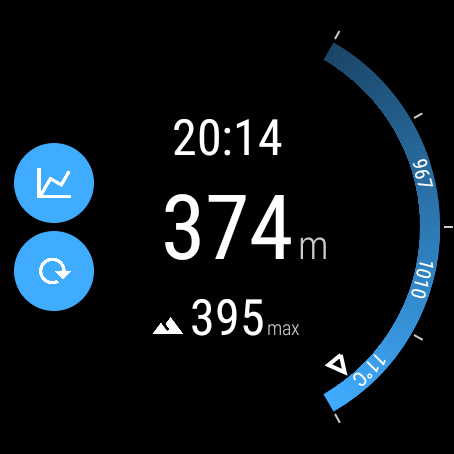
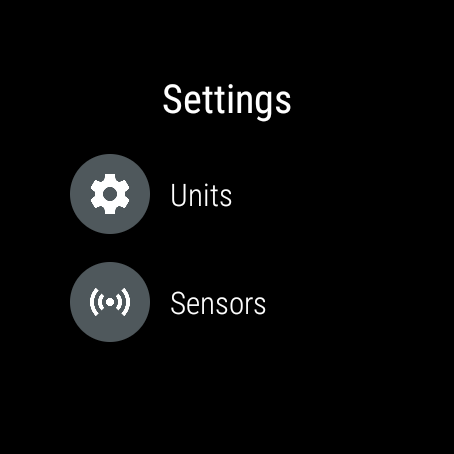
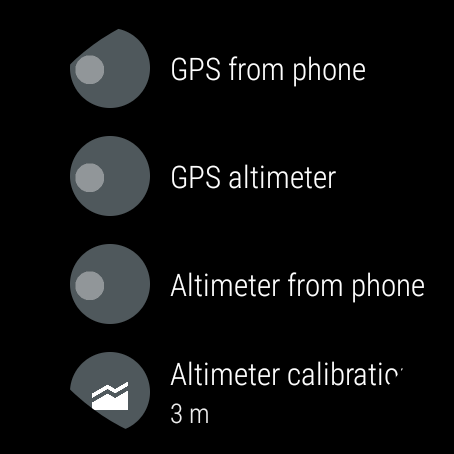
-
@pilleus said in Suunto 7 - Tips and tricks, apps and watch faces:
The standard watch face “Marine” is the only one on the Suunto 7.
@pilleus I think that is not true. All our watch faces are decomposing aka powesaving
-
@NickK said in Suunto 7 - Tips and tricks, apps and watch faces:
@pilleus Is it customized Calico or Essential? I like that watch face. Reminds of Apple Watch. But in a much better and watch-like packaging
If you want the AW version purchase the full version of classic

The complications available are substantial

-
@Dimitrios-Kanellopoulos said in Suunto 7 - Tips and tricks, apps and watch faces:
All our watch faces are decomposing aka powesaving
No doubt about it. I talked about the hand that shows the seconds in ambient mode and there I found only the one watch face.
Sorry!
-
@pilleus me sorry. I think the paragraphs confused me. Not the best grammar / systax nazi in town (joke)
(I ve read the post again)
-
A very precise rain radar is available with the app
https://play.google.com/store/apps/details?id=de.wetteronline.regenradar
on the smartphone and the app
https://play.google.com/store/apps/details?id=com.wearablewidgets
on the smartphone and the S7.
I personalized the right middle button to show wearable widgets. In wearable widgets on the phone I choosed rain radar (screenshot 1) or weather radar (screenshot 2) as widget and configured it to fit the full round screen of the S7.
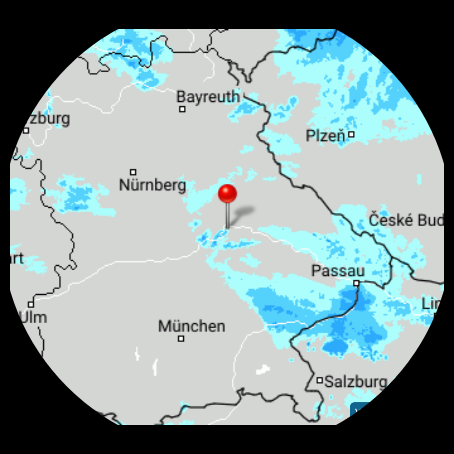

-
To avoid the poor import of activities from Suunto to Google Fit I deactivate the option in Suunto App settings on the watch.
I let the Suunto App on the smartphone sync to Strava and import the synced activity with SyncMyTracks in Google Fit.
Then I have the activity immediately listed with all data and track on the shown map.
Works great with any other third party app (e. g. Notification&Fitness, which I use together with my Amazfit GTS for sleep tracking).
Here the details in Google Fit, the activity is recorded with Suunto App on the S7.
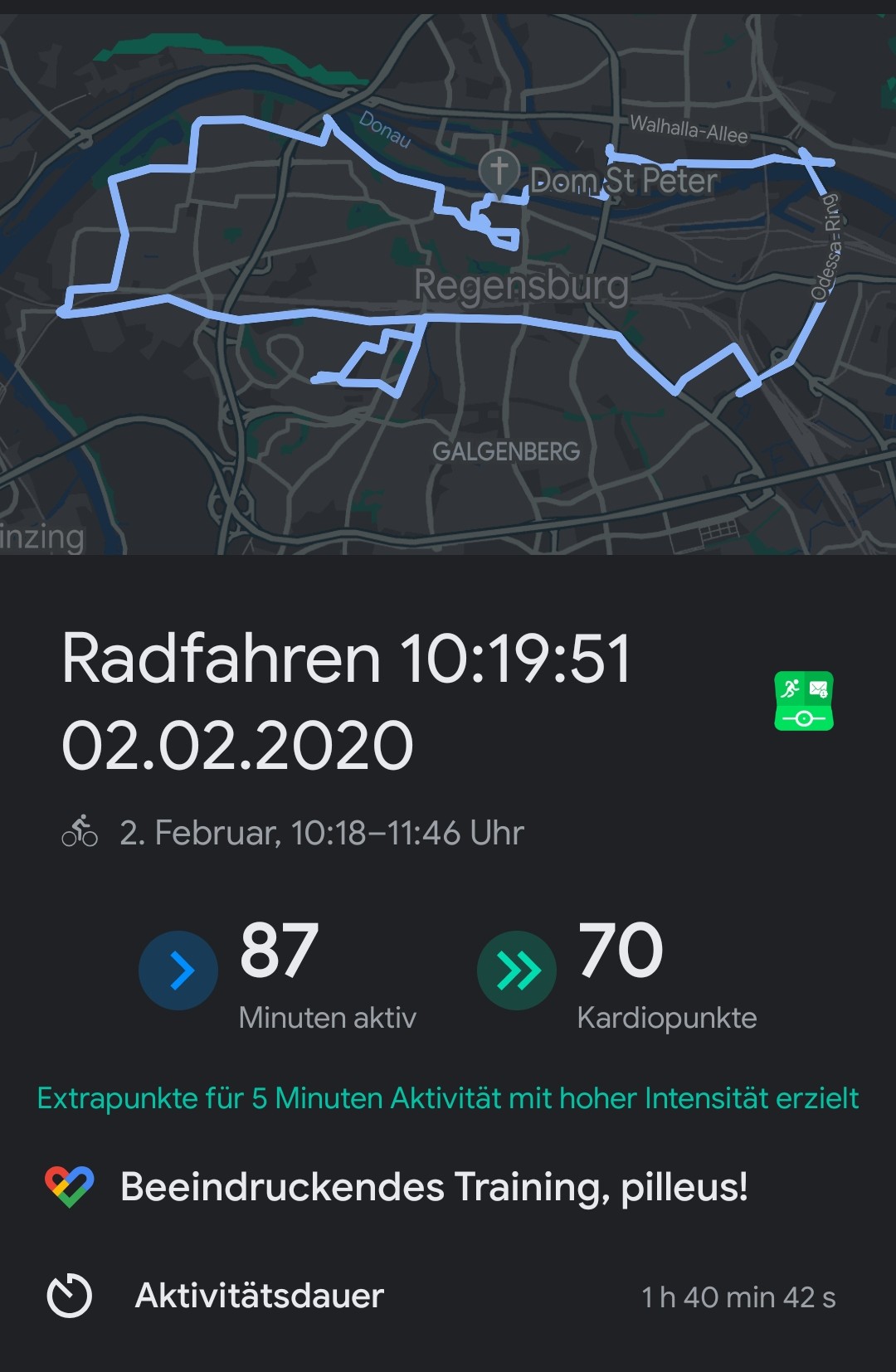
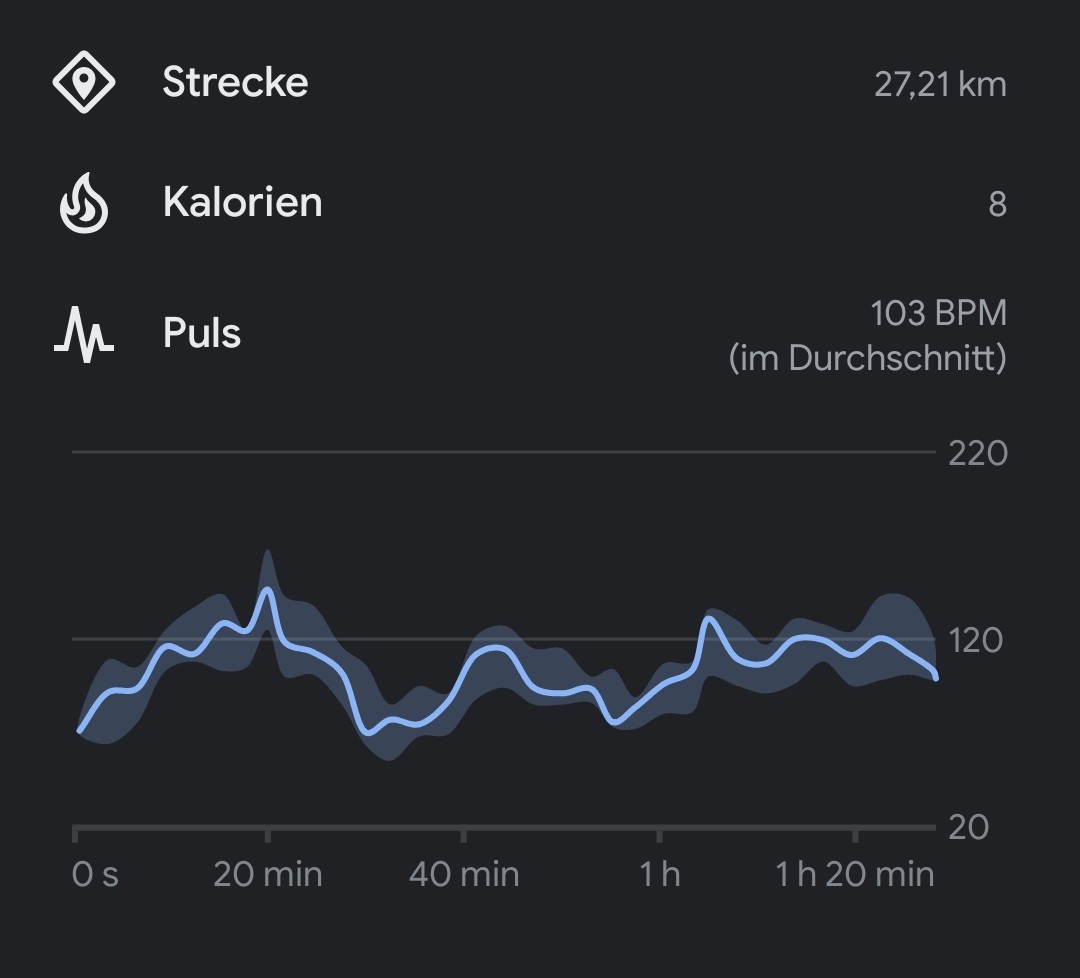
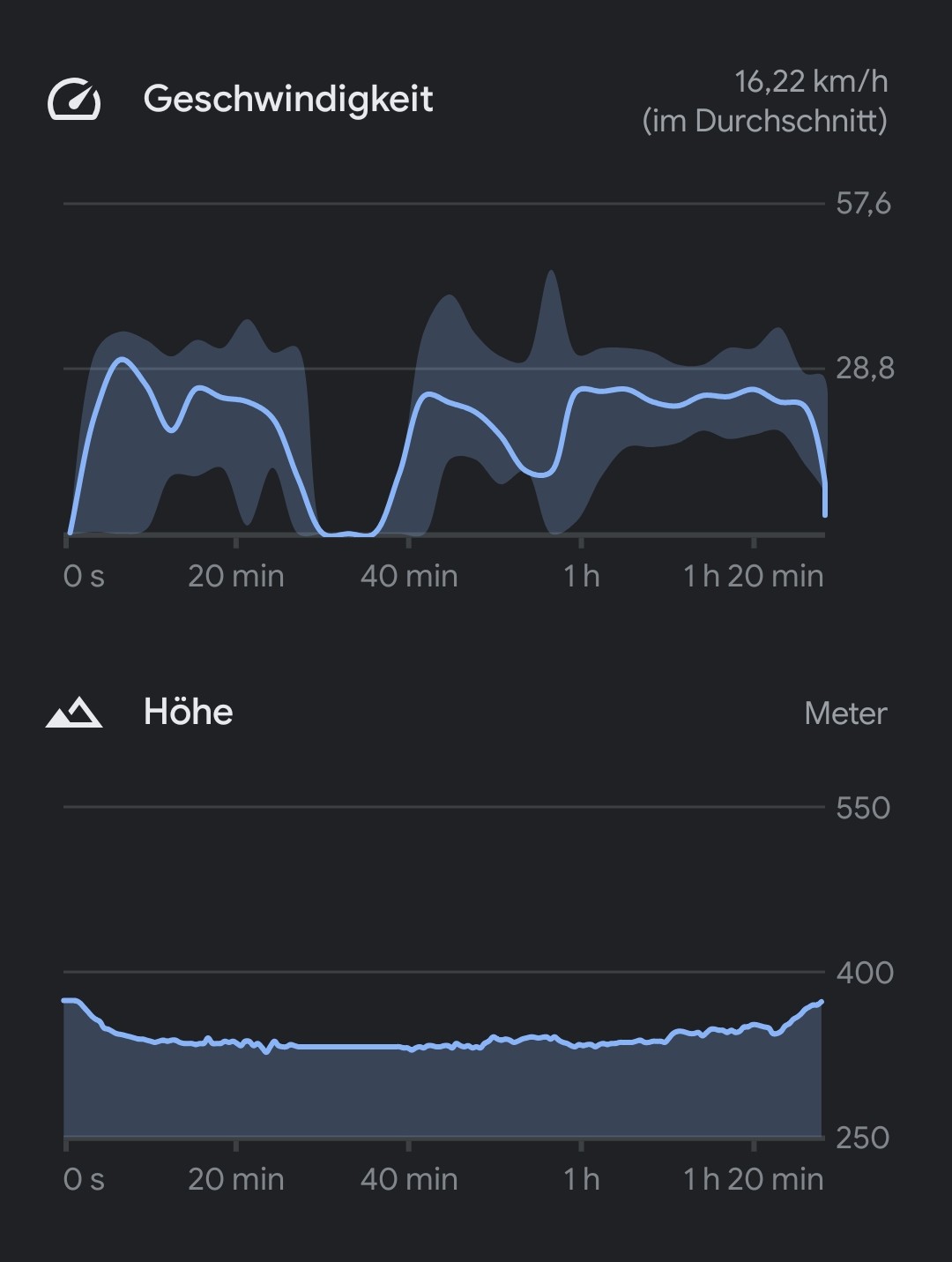
-
Interval timer for sprints and more while running, cycling or swimming or everything else:
https://play.google.com/store/apps/details?id=com.neurondigital.exercisetimer
Installation on smartphone (for creating a new training) and S7 (to start the timer).
The timer can run in foreground or background (then you only feel the very strong vibration of every circle and you are able to have a look at the heart rate in Suunto App).
I choose a training with the S7 Suunto App and then I start the timer. You can preset in the timer a time of preparation (e. g. 30 seconds), meanwhile you can switch to S7 Suunto app and start the training. Or whatever you want.

-
-
@pilleus @Dimitrios-Kanellopoulos And that’s how Suunto delivers structured workouts
 Can’t argue with the workaround.
Can’t argue with the workaround. -
-
@NickK Facepalm!
-
Wearable widgets and windy radar on the right middle button. Same as rain radar some posts before, but animated and showing the last three hours to have a clue of what will happen.
wearable widgets and windy radar
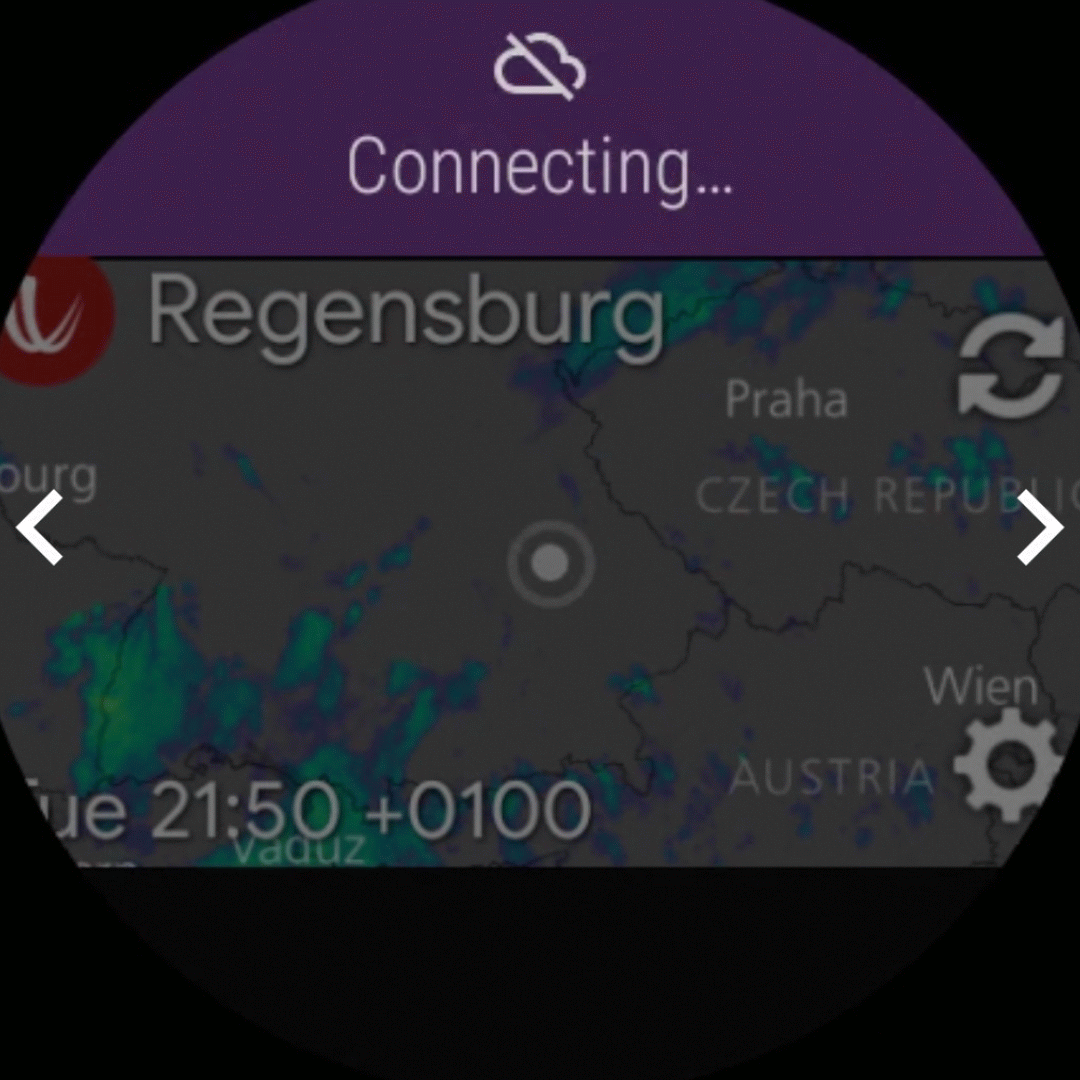
-
@pilleus Windy is my favorite weather app but I cannot get it to work. I assume you need an Android phone, I have iOS.
-
-
-
Settings on the S7 to save power
(Please search for the correct English terms in the settings of the S7, I have only the German version)
Display: Go to settings - display and set the brightness to a low level or automatic.
Gestures: Go to settings - gestures and deactivate ‘touch to wake up the watch’ and ‘wrist gestures’ (I speak about the gesture to bring the upper screen with the symbols or the bottom screen with notifications up through a hard and fast turn of the wrist and the fast shaking of the wrist in both directions to open the menu with the installed apps). I only have active the gesture to show the screen when I rise the arm.
Animations: Switch them off to have a snappy change of screens and static symbols instead of animated (e. g. the white running circle at the top of the screen when opening Google Fit).
Go to settings - system - info. Scroll down to the Build version or number and tap on the word until you get the message to be a developer now.
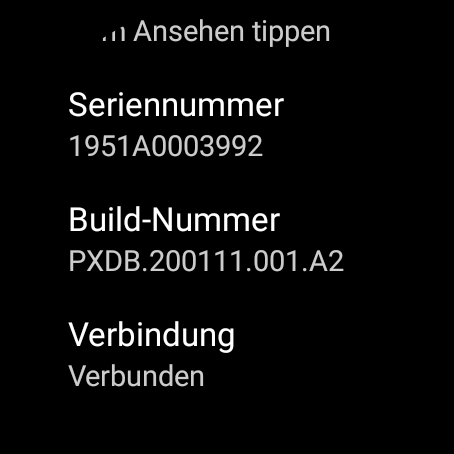
Leave info and system and you will find at the bottom of the menu the developer options. Open it and scroll down to the three lines with animations.
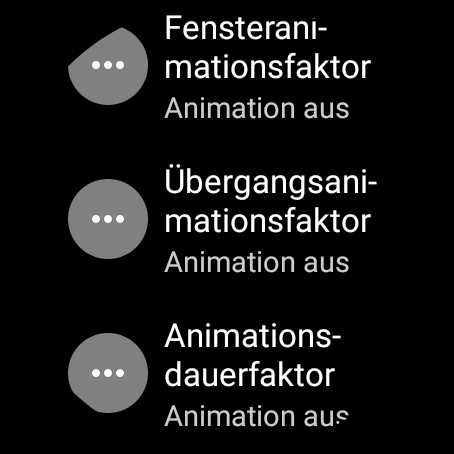
Open one after the other and activate the first option, which sets the animation to off.
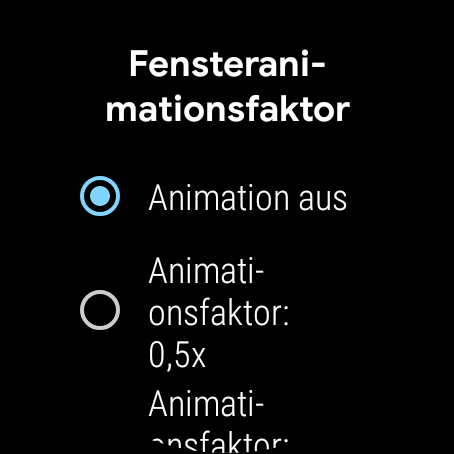
You can redo all these settings without problems if you experience any problems.
Tip to solve problems with missing heart rate in Google Fit or missing notifications while running the Suunto App during an activity: Reset the S7 to factory settings and reconfigure it with WearOS.
I did this after the last update of the S7 Suunto App and now I have notifications in the proper way during recording an activity and continuous recording of the heart rate in Google Fit.
Thanks for reading!


